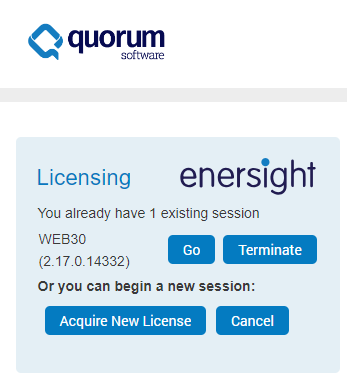First Log in
To begin your Enersight experience, you must have a user name provided by Quorum support. If you wish to add yourself or anyone else as a user, please have your company administrator contact Quorum support and an account will be created.
Once you have received a confirmation email, go to https://www.enersight.net and click 'Forgot your password' with your user name entered to receive a temporary password.
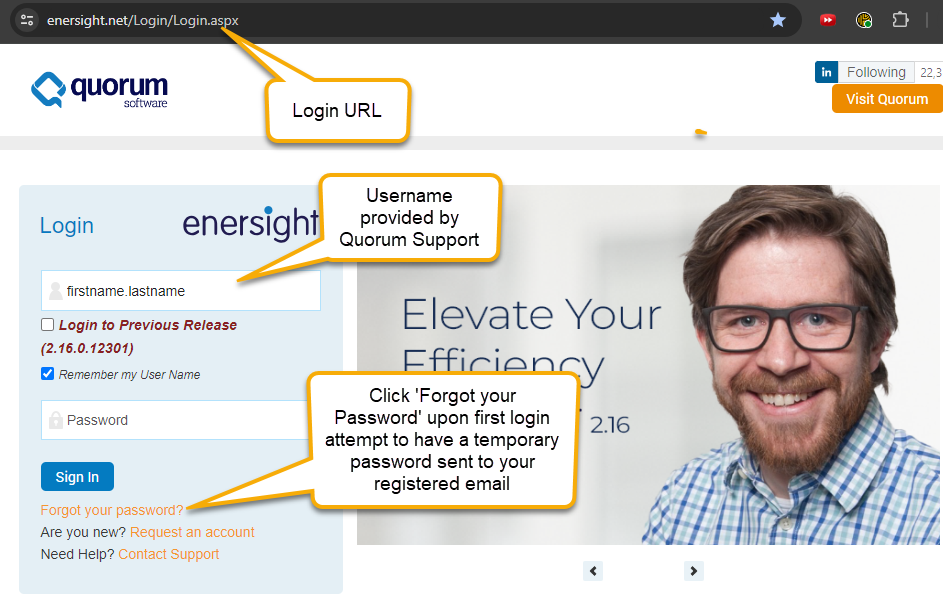
Click image to expand or minimize.
Passwords and Security
Enersight passwords must be a minimum of twelve characters long and include at least 3 of the 4 following categories:
- an upper case letter
- a lower case letter
- a number
- a special character
Passwords expire every three months, although if your company has a separate system installation the frequency may have been changed.
After seven consecutive failed attempts to log in, your account will be locked and will require an administrator to re-enable the account. If this occurs, please contactQuorum support to reset log in attempts.
Acquiring a License
If you are denied a license when trying to log in, the licenses in use are displayed as described below:
- Named user license counts are marked with a "*" (asking them to log off will not provide an extra license to the denied user)
- Current users are shown within their Grouping.
- Number of licenses in use per user displayed in brackets after their login name
- When all licenses are reserved for groups, an appropriate message is provided advising the you to contact your company administrator
- When reclaiming an abandoned session, an appropriate message is provided stating that this is not possible due to no licenses available
Taking Over Sessions
If you previously closed the browser without first logging out of Enersight, upon re-authentication you will be prompted to either takeover an existing session (click Go), which will return you to your previous point of your current project, or begin a new session (click Acquire New License). Sessions which are not logged out of will remain licensed for 4 hours after closing connection whereby they become abandoned, releasing the license. Abandoned sessions may also be reclaimed for up to 24 hours after initial close should a license be available to enable reactivation.